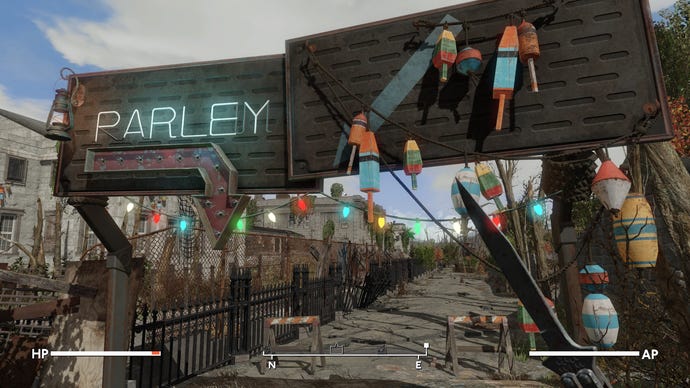How to fix Fallout: London crashes
For many players Fallout: London keeps crashing, but there's something you can do!
Update: We've added some additional information on what to do if you're experiencing infinite loading screen crashes in Fallout: London.
Fallout: London is brilliant, representing an authentic slice of post-apocalyptic action made by a dedicated team of talented developers.
But, without the resources and budget of a mainstream studio, bugs and technical difficulties were always a possibility.
So, once they’ve gone through the confusing process of how to install Fallout: London on Steam, many players are reporting consistent and ever-increasing numbers of crashes as they try to play the game.
These seem to focus mostly around a train crash scene that happens almost immediately at the start of the mod’s story, but Fallout: London can crash pretty much anywhere in its gameworld.
My experience with Fallout: London was completely fine until I started to wander through the streets of London proper, where the game started to crash more and more frequently until it could barely boot back up.
However, with this fix, which involves installing another mod which aims to improve the robustness of the game’s engine, my gameplay has been totally uninterrupted outside of a couple of hiccups. Here’s what you need to do!
How to fix Fallout London crashes
Like most good things these days, this fix comes from Status_Jellyfish_213 on Reddit, who posted about the handy extra mod in the Fallout: London Subreddit.
I’ve personally gone through the steps myself and it’s made my GOG version of Fallout: London much, much more stable.
To fix the crashes:
- Go to NexusMods and download Buffout 4 (you only need the single Buffout 4 file, Fallout: London already has the others it needs installed)
- Extract the Zip file of Buffout 4 and open the uncompressed folder, where you’ll find a folder called “F4SE”
- Open a new File Explorer window and open where you have Fallout 4 installed - for me it was “This PC” - “Windows (C:)” - “Program Files (x86)” - “GOG Galaxy” - “Games” - “Fallout 4 GOTY” (for Steam it’s in “Steam” - “steamapps” - “common”)
- Now click into the “Data” folder of Fallout 4, where you will find another folder called “F4SE”
- Drag the F4SE folder from the Buffout 4 window to the F4SE folder in the Fallout 4 window to move the files over
- Next, back out into the Fallout 4 folder and look for “f4se_loader” and run it
- This should launch Fallout: London without as many crashes
You should then also launch Fallout: London from f4se_loader in future as well.
While this has made my version of Fallout: London much more resilient to crashing, it hasn’t fixed it completely. There still seems to be some inconsistency around quicksaving, where my game will crash if there’s too much action on screen immediately after a save.
Try to limit your saving to quieter moments, and don’t sprint into new areas just after you’ve hit quicksave, as this seems to crash the game.
Otherwise, I’ve been able to play pretty much unrestricted since installing this fix.
What to do if you're stuck on an infinite loading screen in Fallout: London
Just like the base game, the loading screens in Fallout: London are pretty long - but they're not suposed to be infinite.
If it seems like your game is stuck on a loading screen, I've had success pressing Alt + Tab to go back to desktop, then pressing it again to return to the game.
This seems to jog the game into moving past the loading screen. However, because of the instability of the mod at the moment, it's a good thing to save often in case you get stuck transitioning between areas. It's also a good idea to save once you're free of an area that's been giving you trouble, so you don't have to take a chance on the loading screen again when you boot it back up!
I’ll continue to monitor Team FOLON’s channels and update this page if there’s a more official fix in the works, but for now these workarounds seem to be sufficient!